반응형
# gradle 버전 :7.4.2
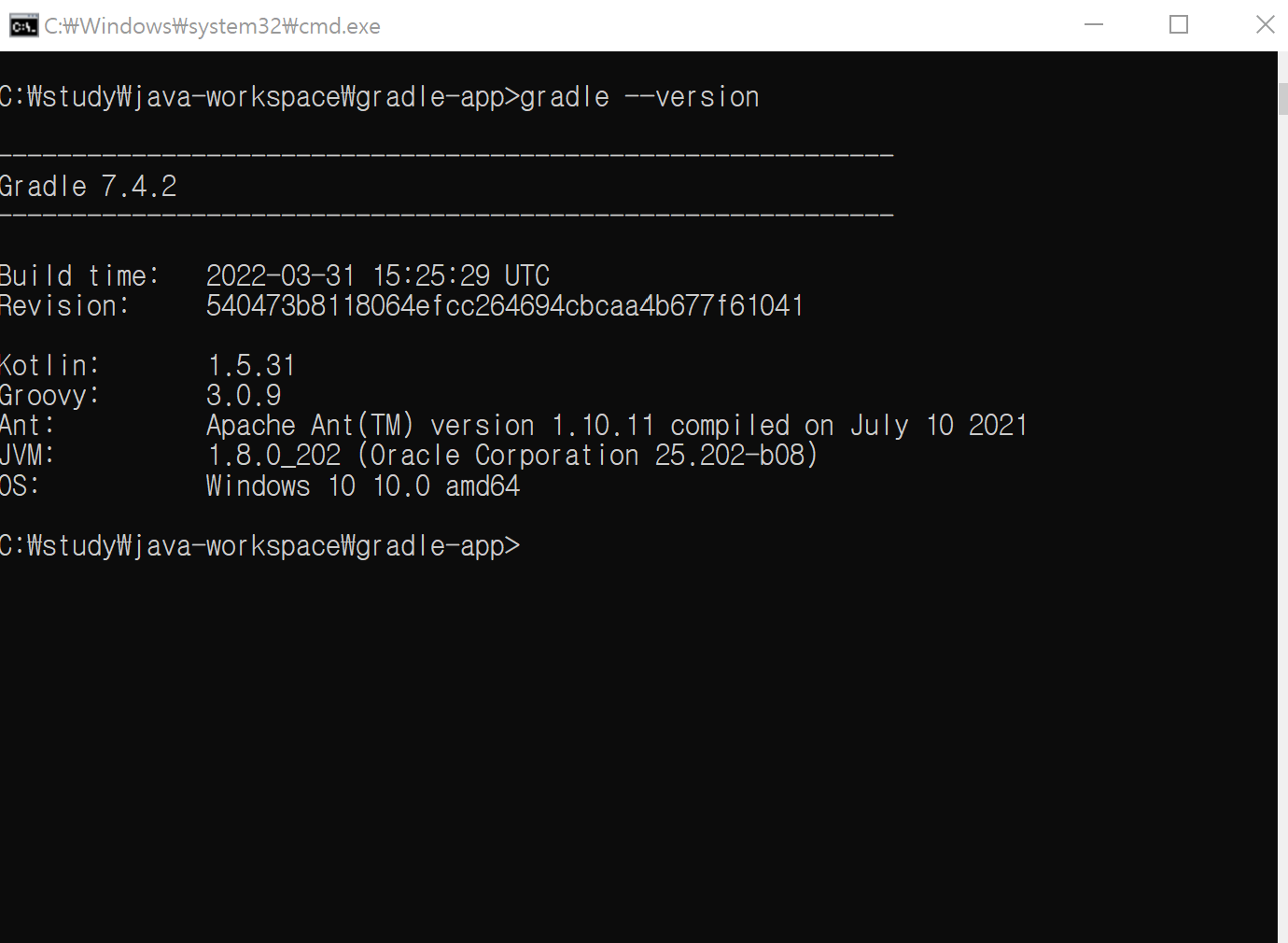
# 신규 자바 프로젝트 만들기
mkdir gradle-app
cd gradle-app
gradle init --type java-library
#생성되는 기본 프로젝트 구조
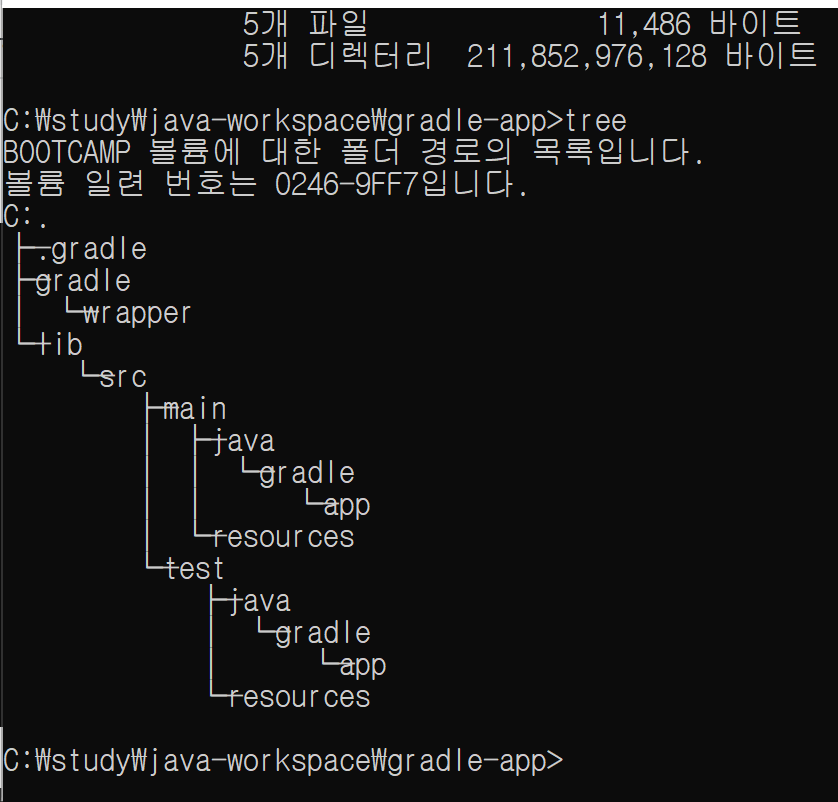
# 기본 명령어
gradle clean
gradle build
gradle jar
# 기본 생성된 build.gradle
/*
* This file was generated by the Gradle 'init' task.
*
* This generated file contains a sample Java library project to get you started.
* For more details take a look at the 'Building Java & JVM projects' chapter in the Gradle
* User Manual available at https://docs.gradle.org/7.4.2/userguide/building_java_projects.html
*/
plugins {
// Apply the java-library plugin for API and implementation separation.
id 'java-library'
}
repositories {
// Use Maven Central for resolving dependencies.
mavenCentral()
}
dependencies {
// Use JUnit Jupiter for testing.
testImplementation 'org.junit.jupiter:junit-jupiter:5.8.1'
// This dependency is exported to consumers, that is to say found on their compile classpath.
api 'org.apache.commons:commons-math3:3.6.1'
// This dependency is used internally, and not exposed to consumers on their own compile classpath.
implementation 'com.google.guava:guava:30.1.1-jre'
}
tasks.named('test') {
// Use JUnit Platform for unit tests.
useJUnitPlatform()
}plugins 가 전체 프로젝트의 명령어를 정의한다!
일반적으로 생각하는 자바프로젝트는
gradle init --type java-appliation
으로 해야함!
# 이클립스 프로젝트로 바꾸기
## id 'eclipse' 추가
plugins {
// Apply the application plugin to add support for building a CLI application in Java.
id 'application'
id 'eclipse'
}
## gradle eclipse 실행
폴더 내에 .setting 등 이클립스 관련 파일 생성
## 이클립스에서 프로젝트 임포트
## 프로젝트 오른쪽 클릭 후 Configure > Add Gradle Nature
# Task 에 대해 알아보자.
샘플 build.gradle 안에 아래 추가
task hello {
doLast {
println();
println("====================");
println("Welcome to Gradle!");
println("====================");
println();
}
}# 실행
gradle hello
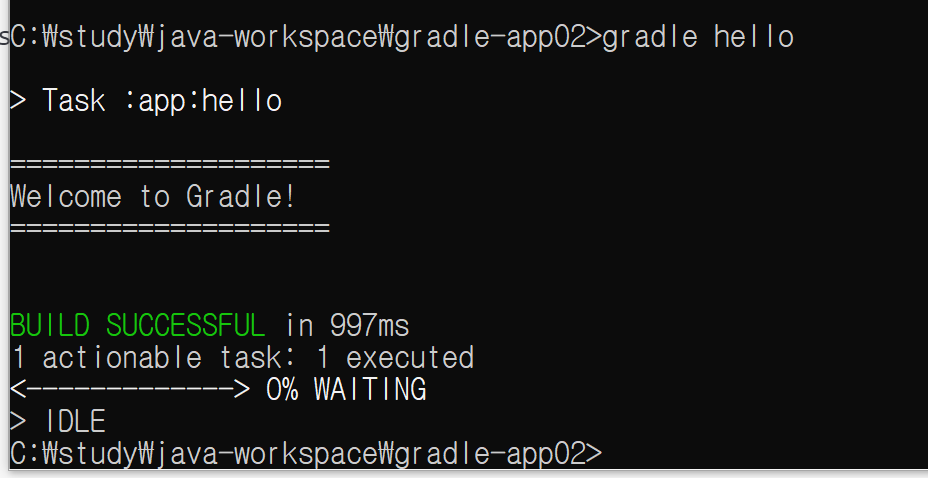
# 내용만 보기
gradle -q hello
# 플러그인 java
id 'java'
추가 후
gradle java
반응형


