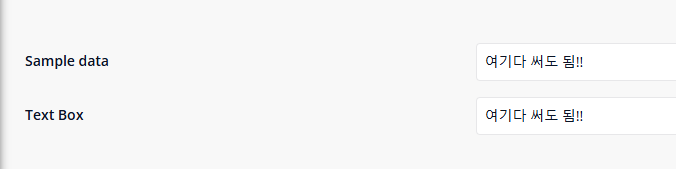0. node.js lts 버전을 설치한다. ( 저는 20.16.0 버전을 설치하고 실행했습니다. )
1. 멘딕스 실행후, Blank 웹으로 프로젝트 생성

2. 샘플 엔티티 생성

3. 홈에 Data View 위젯을 추가하고,데이터 소스로 마이크로플로우를 추가한 후, 이름을 DSS_CreateTestObject 로 지정
4. DSS_CreateTestObject 를 아래와 같이 작성
CreateObject 하여서 2의 엔티티를 설정하고, NewEntity 로 리턴변수 선언후 오른쪽 클릭해서 Set $NewEntity as return value 선택

5. Home 페이지로 돌아가서 3에 TextBox 를 추가하고, 2에서 생성한 엔티티의 속성(SampleData)를 선택

6. 플러거블 위젯 생성기를 통해서 아래와 같이 위젯 템플릿 생성
- 생성위치는 멘딕스 프로젝트와 같은 레벨에 생성한다.
예)

SamplePluggableWidget : 멘딕스 프로젝트
myPluggableWidgets : 플러거블 위젯 템플릿
mkdir myPluggableWidgets
cd myPluggableWidgets
npx @mendix/generator-widget TextBox
실행시 나오는 질문에 정보를 입력한다.(문서에 나온것과 동일하게 입력함)

7. 위젯 생성 확인
생성과 동시에 위젯이 생성 되므로, 멘딕스 앱의 widgets 폴더에 생성되어 있음을 확인한다.
회사명.위젯명.mpk 로 생성됨

8. 위젯 적용
멘딕스 스튜디오 프로에서 App > Synchronize App Directory (단축키 : F4 ) 를 클릭하여 동기화 한후,
추가된 위젯을 확인하고,

5에서 생성한 텍스트 박스 밑에 끌어서 적용한다.

프로젝트를 실행해서 잘적용되었는지 확인한다.
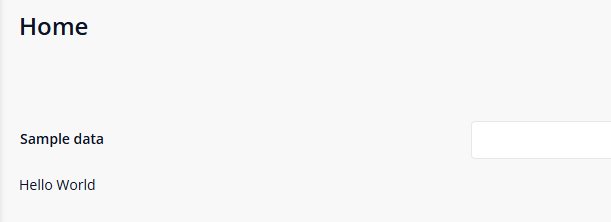
9. 위젯 수정
위젯 소스를 열고, src/components/HelloWorldSample.tsx 파일 삭제
src/TextBox.xml 수정
<?xml version="1.0" encoding="utf-8"?>
<widget id="kjbank.textbox.TextBox" pluginWidget="true" needsEntityContext="true" offlineCapable="true"
supportedPlatform="Web"
xmlns="http://www.mendix.com/widget/1.0/" xmlns:xsi="http://www.w3.org/2001/XMLSchema-instance"
xsi:schemaLocation="http://www.mendix.com/widget/1.0/ ../node_modules/mendix/custom_widget.xsd">
<name>Text Box</name>
<description>Edit text input</description>
<icon/>
<properties>
<propertyGroup caption="Data source">
<property key="textAttribute" type="attribute">
<caption>Attribute (path)</caption>
<description/>
<attributeTypes>
<attributeType name="String"/>
</attributeTypes>
</property>
</propertyGroup>
</properties>
</widget>
npm start 를하여 xml 을 반영하도록 한다.
npm start
신규 추가
src/components/TextInput.tsx
import { createElement, ReactElement } from "react";
export interface TextInputProps {
value: string;
}
export function TextInput({value}: TextInputProps) {
return <input type="text" value={value} />;
}** 소스 입력시 prettier 관련 에러가 발생하므로, .eslintrc.js 파일을 아래와 같이 수정
const base = require("@mendix/pluggable-widgets-tools/configs/eslint.ts.base.json");
module.exports = {
...base,
"prettier/prettier": ["error", { "endOfLine": "auto" }]
};
수정 src/TextBox.tsx
import { ReactElement, createElement } from "react";
import { TextBoxContainerProps } from "../typings/TextBoxProps";
import { TextInput } from "./components/TextInput";
import "./ui/TextBox.css";
export function TextBox(props: TextBoxContainerProps): ReactElement {
const value = props.textAttribute.value || "";
return <TextInput value={value} />;
}
수정 src/TextBox.editorPreview.tsx
import { ReactElement, createElement } from "react";
import { TextBoxPreviewProps } from "../typings/TextBoxProps";
import { TextInput } from "./components/TextInput";
export function preview({ textAttribute }: TextBoxPreviewProps): ReactElement {
return <TextInput value={textAttribute} />;
}
10. 위젯 반영
멘딕스 스튜디오에 돌아가 싱크(F4) 후, 페이지에 올려놓은 위젯의 오른쪽 클릭하여, 업데이트를 한다.
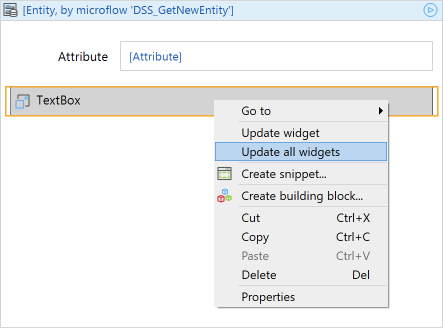
방금 만든 위젯은 텍스트 박스를 지정하면, 그 텍스의 값을 같이 써주는 위젯이다. 위젯을 더블클릭하고, 엔티티를 지정해 준다.
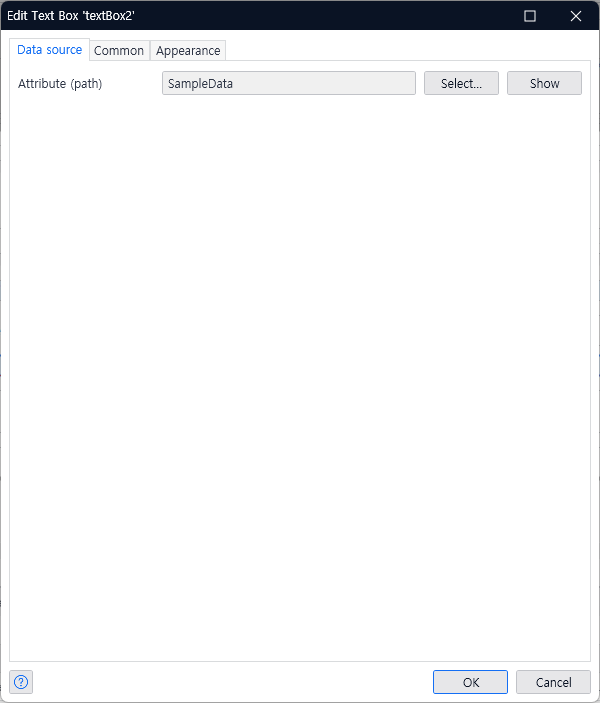
11. 실행 후 확인
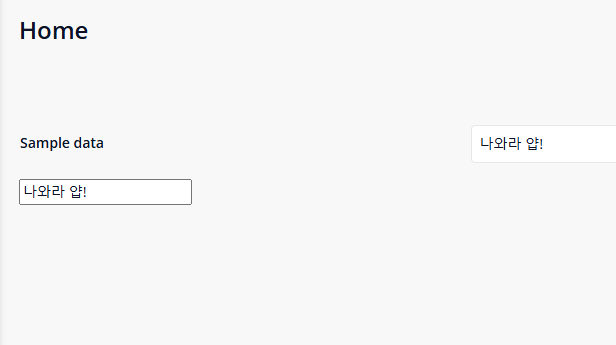
잘되는군요! 오호
12. 스타일링 추가하기
수정 src/TextBox.tsx
import { ReactElement, createElement } from "react";
import { TextBoxContainerProps } from "../typings/TextBoxProps";
import { TextInput } from "./components/TextInput";
import "./ui/TextBox.css";
export function TextBox(props: TextBoxContainerProps): ReactElement {
const value = props.textAttribute.value || "";
return <TextInput
value={value}
style={props.style}
className={props.class}
tabIndex={props.tabIndex}
/>;
}
수정 src/components/TextInput.tsx
import { createElement, ReactElement, CSSProperties } from "react";
export interface TextInputProps {
value: string;
className?: string;
style?: CSSProperties;
tabIndex?: number;
}
export function TextInput({value, tabIndex, style, className }: TextInputProps): ReactElement {
return <input
type="text" value={value}
className={"form-control " + className}
style={style}
tabIndex={tabIndex}
/>;
}
13. 위젯 속성 변경 ( 위젯 정의파일 수정 )
레이블 속성을 추가해서 멘딕스스튜디오 안에서 스타일등을 관리 한다.
수정 src/TextBox.xml
<?xml version="1.0" encoding="utf-8"?>
<widget id="kjbank.textbox.TextBox" pluginWidget="true" needsEntityContext="true" offlineCapable="true"
supportedPlatform="Web"
xmlns="http://www.mendix.com/widget/1.0/" xmlns:xsi="http://www.w3.org/2001/XMLSchema-instance"
xsi:schemaLocation="http://www.mendix.com/widget/1.0/ ../node_modules/mendix/custom_widget.xsd">
<name>Text Box</name>
<description>Edit text input</description>
<icon/>
<properties>
<propertyGroup caption="Label">
<systemProperty key="Label" />
</propertyGroup>
<propertyGroup caption="Data source">
<property key="textAttribute" type="attribute">
<caption>Attribute (path)</caption>
<description/>
<attributeTypes>
<attributeType name="String"/>
</attributeTypes>
</property>
</propertyGroup>
</properties>
</widget>
수정 src/TextBox.tsx
import { ReactElement, createElement } from "react";
import { TextBoxContainerProps } from "../typings/TextBoxProps";
import { TextInput } from "./components/TextInput";
import "./ui/TextBox.css";
export function TextBox(props: TextBoxContainerProps): ReactElement {
const value = props.textAttribute.value || "";
return <TextInput
value={value}
tabIndex={props.tabIndex}
/>;
}
멘딕스 스튜디오에서 싱크(F4) 후, 위젯 업데이트 하고 확인!
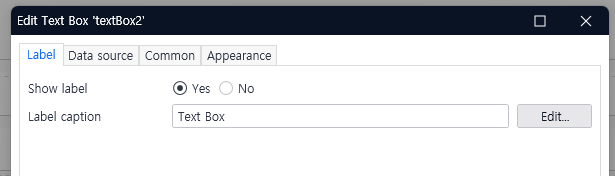
14. 위젯 이벤트 추가하기 ( 변경시 자동 텍스트 박스 업데이트 )
onChange 이벤트 추가
수정 src/components/TextInput.tsx
import { createElement, ReactElement, CSSProperties } from "react";
export interface TextInputProps {
value: string;
className?: string;
style?: CSSProperties;
tabIndex?: number;
onChange?: (value: string) => void;
}
export function TextInput({value, onChange, tabIndex, style, className }: TextInputProps): ReactElement {
return <input
type="text" value={value}
onChange={event => {
onChange?.(event.target.value);
}}
className={"form-control " + className}
style={style}
tabIndex={tabIndex}
/>;
}
TextBox에 반영
수정 src/TextBox.tsx
import { ReactElement, createElement } from "react";
import { TextBoxContainerProps } from "../typings/TextBoxProps";
import { TextInput } from "./components/TextInput";
import "./ui/TextBox.css";
export function TextBox(props: TextBoxContainerProps): ReactElement {
const value = props.textAttribute.value || "";
return <TextInput
value={value}
onChange={props.textAttribute.setValue}
tabIndex={props.tabIndex}
/>;
}
위젯 컴파일 -> 싱크 -> 실행
확인!